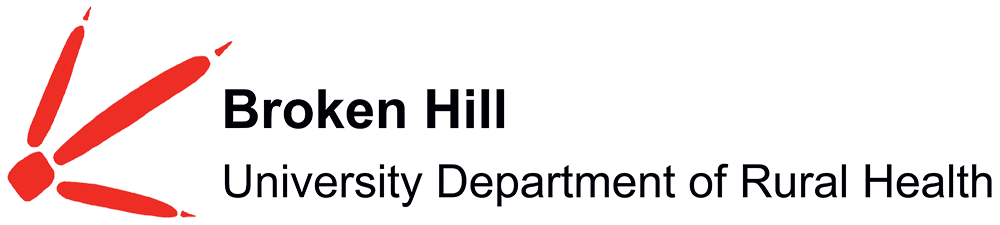The BHUDRH provides students with 24-hour access to a computer lab with Internet access and printing facilities.
General Opening Hours: 8:30 am - 5:00 pm Mon-Fri
Computer Lab is located at our Broken Hill headquarters, and is adjacent to the Library.
All desktop computers have the latest computing packages, including Endnote and free Internet access.
YOUR LAPTOP
Wireless Internet service is provided via the University of Sydney and Eduroam networks. University of Sydney staff and students can access the "Sydney" network on their laptop or mobile devices and login with their credentials as usual. Non University of Sydney students and visitors can access the wireless Internet via Eduroam network. Non University of Sydney students need to ensure their university provides access to Eduroam network prior to coming on placement.
What is Eduroam?
Eduroam is a location independent wireless network, allowing mobility between participant’s wireless infrastructure with seamless federated user authentication and enforcement of local security policy.
Eduroam allows users from participating institutions to gain secure access to wireless network access using their standard username (email format) / password credentials as they do at their home institution for wireless access.
Learn more about Eduroam
Connecting to Eduroam
Visitors and students from other universities can connect to the Eduroam network using their staff/student username and password.
To use Eduroam it is highly recommended you to set up Eduroam profile on your laptop or mobile devices prior to travelling to your clinical placement destination.
Participants & Support and Device Configuration Links
This section provides a comprehensive alphabetical list of Australian institutions that use Eduroam. Access the list of Eduroam participants by visiting: http://www.eduroam.edu.au. Scroll down to your university and click under the section ‘Device Configuration Guides and Notes’ for PC, Android & iPhone configuration requirements and User Guides. You will be provided with step-by-step instructions on how to configure your devices appropriately. Please contact your university IT department should you experience difficulties.
Enquiries